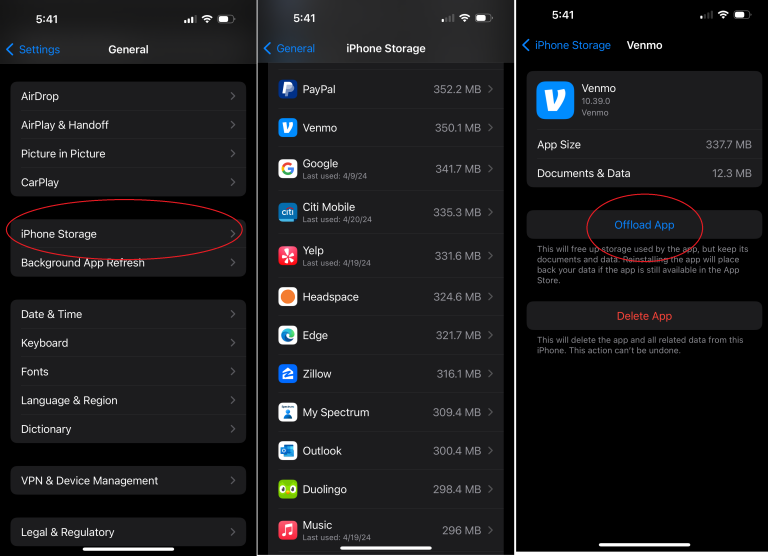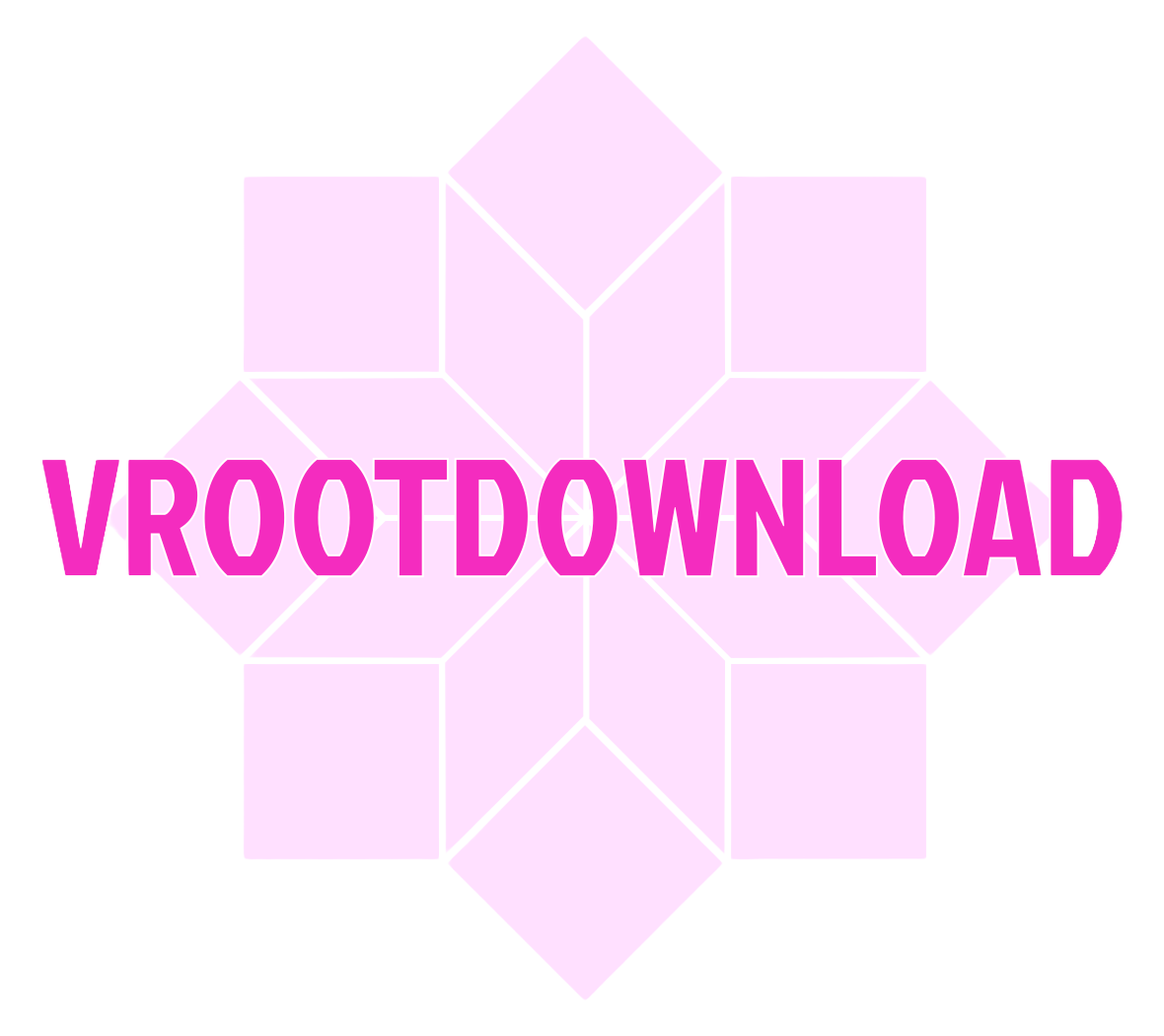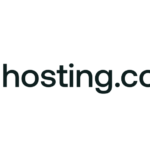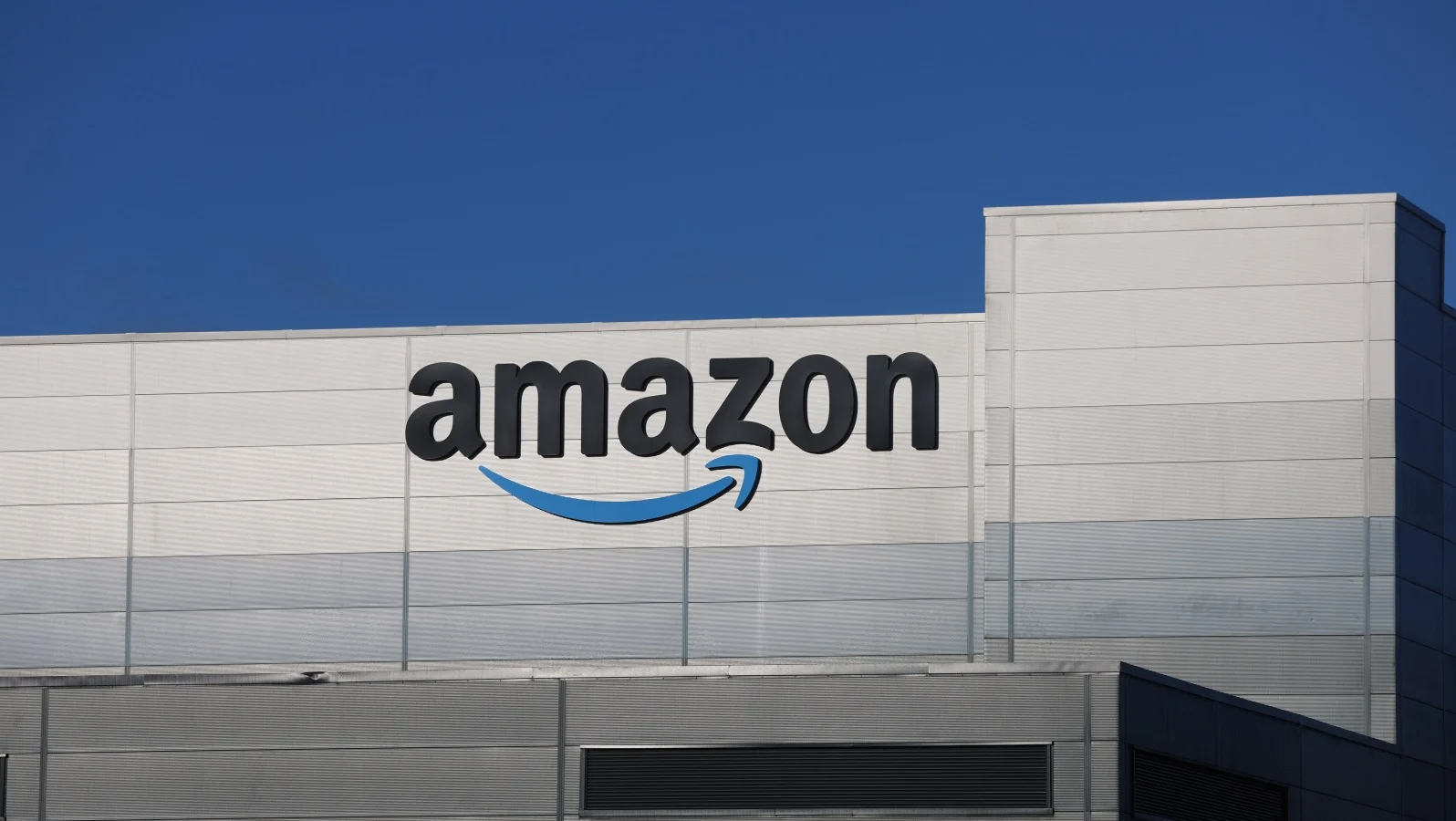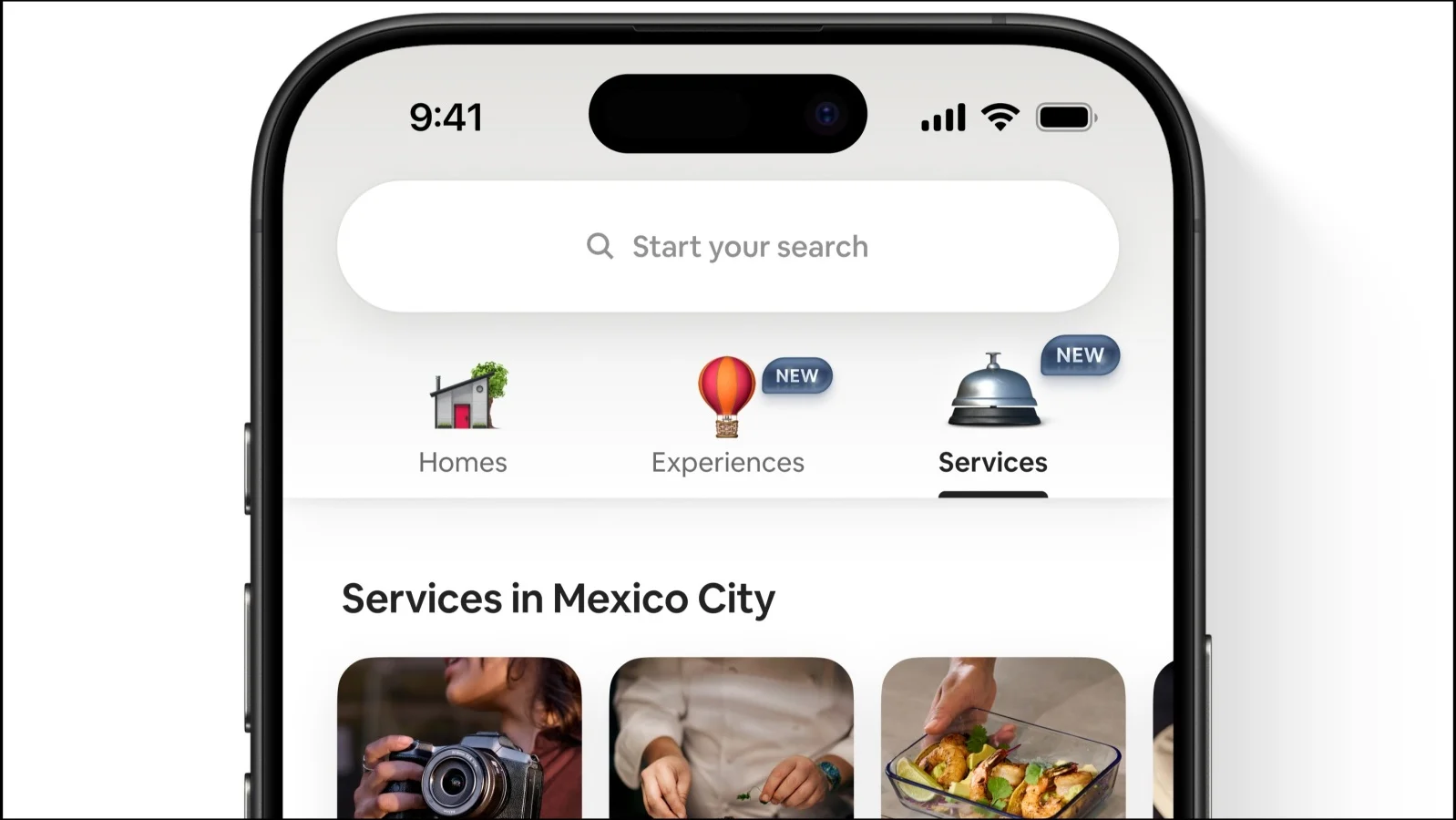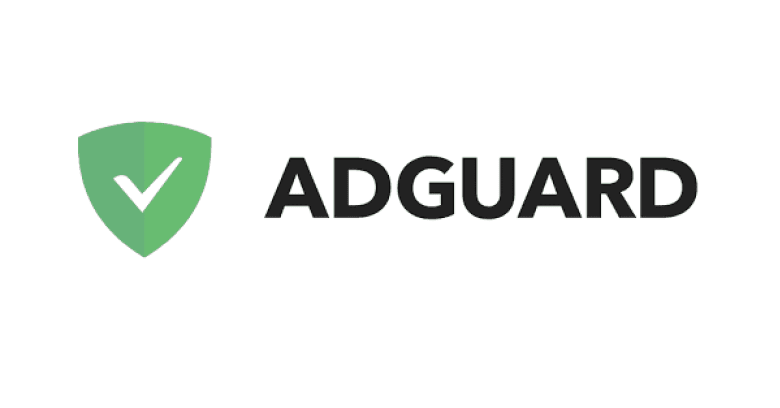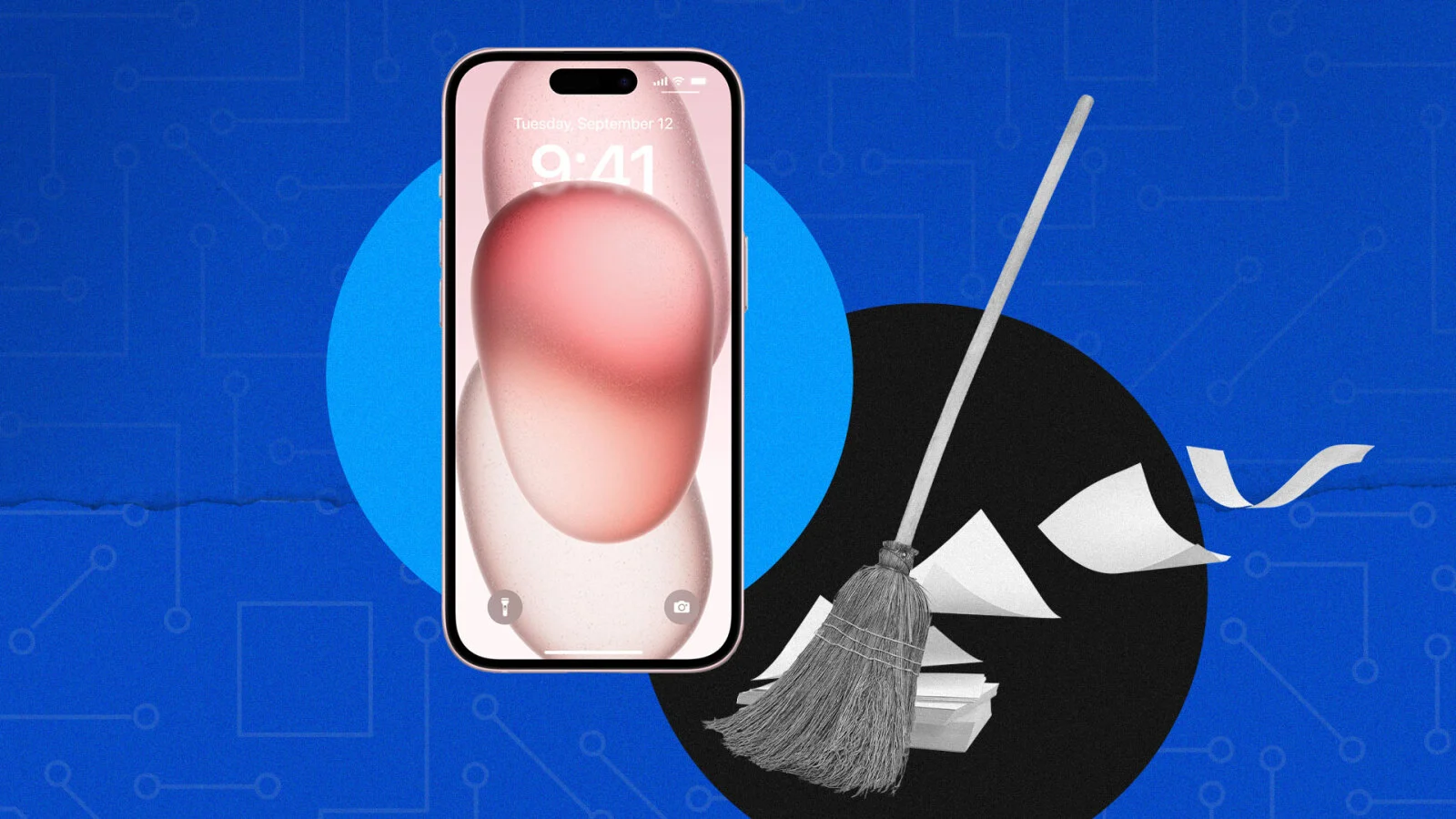
Did You Upgrade to iOS 18.5? How to Clear Your iPhone Cache and Keep Things Running Smoothly
When Apple releases a new iOS update like version 18.5, your iPhone might start behaving a bit differently. One of the more common issues after an upgrade is sluggish performance, laggy apps, or websites that take longer than usual to load. Often, these problems aren’t caused by the update itself, but rather by cluttered or outdated cache data that’s been stored over time.
Cache refers to temporary data your phone saves while you browse the web or use apps. It’s meant to speed things up by storing frequently accessed information locally, so you don’t have to wait for it to reload every time. However, after an update or months of heavy use, that same cache can bog down your system, interfere with app behavior, and even contribute to your device heating up unnecessarily. Cleaning it out now and then is a good habit—especially after installing a major iOS version like 18.5.
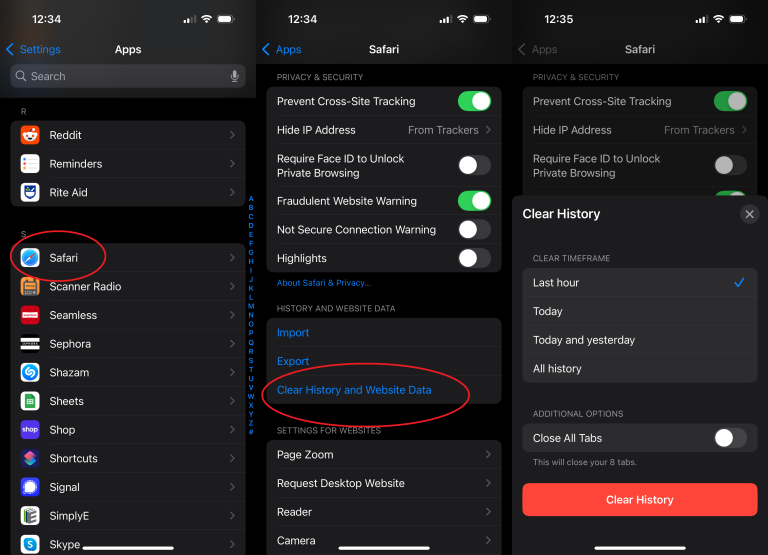
If your iPhone feels like it’s underperforming, it may be time to do a little spring cleaning. Clearing your cache doesn’t delete important data like photos or contacts, but it does wipe out temporary files that can accumulate behind the scenes. Here’s how you can refresh both your browsers and your apps for a smoother experience.
Let’s begin with the web browsers. Start by closing out any open tabs you’ve been meaning to deal with. Most browsers store a variety of temporary files like images, cookies, and browsing history, all of which can slow things down if left unchecked. If you’re using Safari, open your Settings app, scroll down to Safari, and look for the option labeled “Clear History and Website Data.” This lets you erase browsing history, cookies, and other cached info. You’ll be given a few options for timeframes—such as clearing data from the past hour, today, or all history. Choose what works best for you. This menu also gives you the chance to close all tabs in one go, which is useful if you’ve lost track of what’s open.
For those using Google Chrome, launch the browser and tap on the menu icon (usually represented by three dots). From there, go to “Delete Browsing Data” and then “Browsing Data.” You’ll be able to pick and choose what types of cached content to erase, such as browsing history, cookies, and cached images. Once you’ve made your selections, tap “Delete Data” to finalize the process.
If Firefox is your browser of choice, open the app and head to its settings. From there, tap on “Privacy” and then go to “Data Management.” You’ll see toggles for different types of data including cache, cookies, downloaded files, and more. Make sure cache is selected, then tap “Clear Private Data” at the bottom of the screen to wipe everything clean.
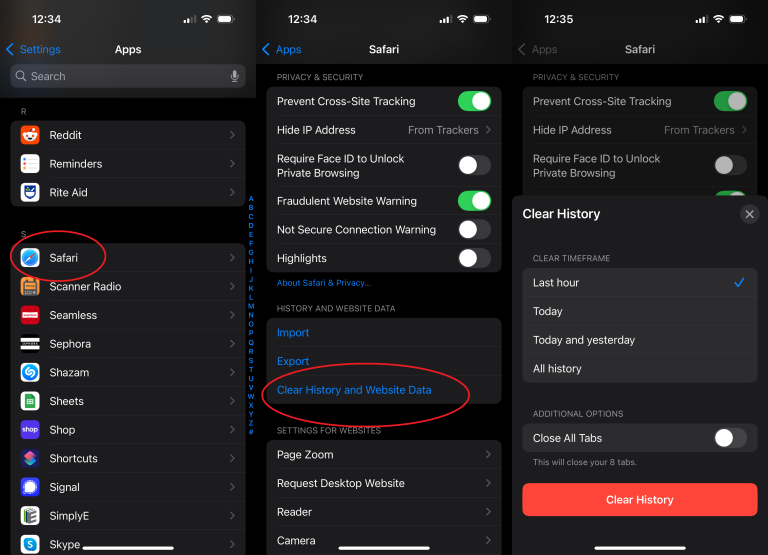
Now, when it comes to app cache, things work a little differently on iPhones. Unlike Android devices, iOS doesn’t allow you to manually clear cache for individual apps directly. However, there is a workaround that can be just as effective. You can offload apps you’re not using regularly. This frees up storage space and essentially resets the app’s cache without deleting the app’s settings or data. To do this, go to Settings, then navigate to General and tap on iPhone Storage. Here you’ll see a list of your apps, sorted by how much space they use. Tap on any app that you rarely use and select “Offload App.” The app will stay on your home screen with a small cloud icon next to it. When you’re ready to use it again, simply tap the icon and it will re-download, minus the accumulated temporary files.
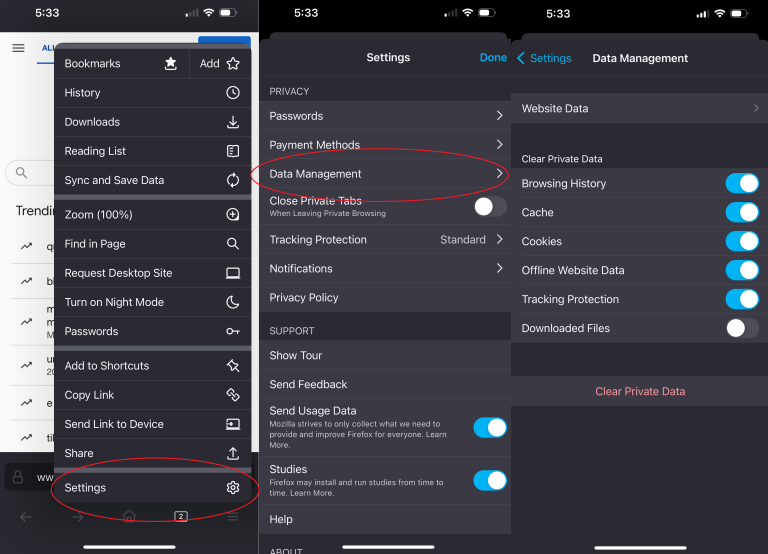
Regularly clearing cached data not only boosts your phone’s speed but can also help reduce crashes, overheating, and app glitches. Especially after an iOS update like 18.5, it’s a smart way to keep your device running like new. Consider setting a reminder to perform this type of maintenance every couple of months—it takes just a few minutes and makes a noticeable difference in overall performance.